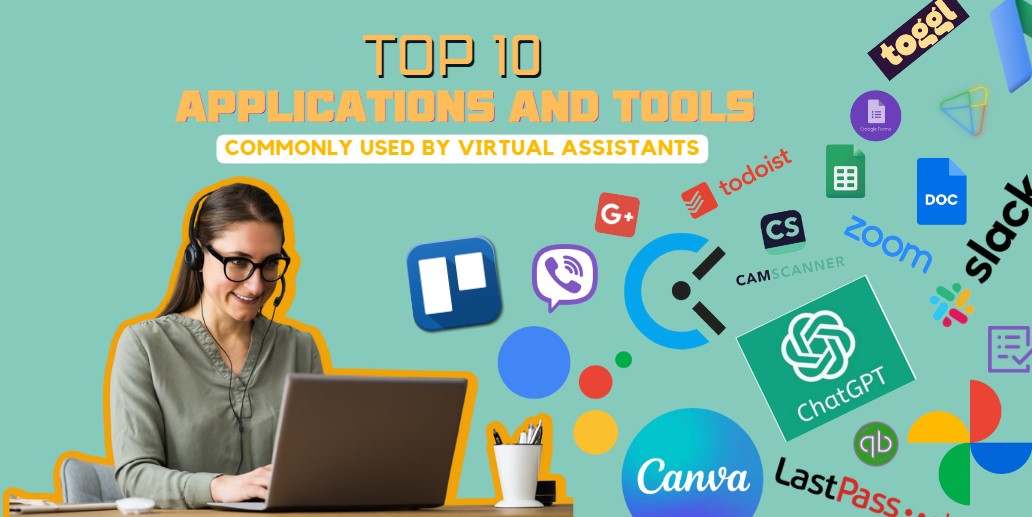Virtual Assistants (VAs) use several applications and tools to perform their tasks efficiently. Here are the top 10 applications and tools commonly used by VAs:
1. Google Workspace (formerly G Suite)

https://upload.wikimedia.org/wikipedia/commons/5/5f/Google_Workspace_Logo.svg
Google Workspace, formerly known as G Suite, is a collection of cloud-based productivity and collaboration tools developed by Google. It’s designed for businesses and organizations to help them streamline communication, enhance productivity, and collaborate more effectively. Google Workspace includes a suite of applications and services, such as:.
- Gmail: A popular email platform with powerful search functionality and a user-friendly interface.
- Google Drive: A cloud storage service for storing and sharing files, documents, spreadsheets, and presentations.
- Google Docs: A word processing application for creating and editing documents collaboratively.
- Google Sheets: A spreadsheet application for creating and analyzing data, similar to Microsoft Excel.
- Google Slides: A presentation application for creating and sharing slideshows.
- Google Meet: A video conferencing and online meeting platform.
- Google Calendar: A calendar application for scheduling and managing events, meetings, and appointments.
- Google Forms: A tool for creating surveys, questionnaires, and forms to collect data.
- Google Chat: A messaging and collaboration platform for real-time communication among team members.
- Google Sites: A website-building tool for creating internal websites, project pages, and more.
- Google Contacts: A contact management tool for organizing and storing contact information.
- Google Keep: A note-taking and organization app for creating and managing notes, lists, and reminders.
Google Workspace provides a suite of cloud-based productivity tools, including Gmail, Google Docs, Google Sheets, and Google Calendar. Virtual assistants use it for email communication, document creation, collaboration, and scheduling.
2. Chat GPT

https://blog.logomyway.com/wp-content/uploads/2023/08/chatgpt-logo.png
ChatGPT is a language model developed by OpenAI. It’s part of the GPT-3.5 architecture and is designed to engage in conversation and generate human-like text responses. ChatGPT is capable of understanding and generating text in a conversational context, making it suitable for chatbots, virtual assistants, customer support applications, and more.
It can perform tasks like answering questions, providing explanations, offering recommendations, and holding natural-sounding conversations with users. ChatGPT’s responses are generated based on the input it receives and the context provided, and it can be fine-tuned for specific applications or industries.
ChatGPT is a versatile tool that can be integrated into various software applications and services to enhance user interactions and automate text-based tasks. It has been widely adopted in fields like customer service, content generation, and natural language understanding.
Chat GPT, like other AI chatbots, helps virtual assistants automate responses to routine inquiries, assist with research, and generate content quickly and efficiently.
3. Zoom

https://1000logos.net/wp-content/uploads/2021/06/Zoom-Logo.png
Zoom is a cloud-based video conferencing and online meeting platform that provides a range of communication and collaboration tools. It’s widely used for various purposes, including business meetings, webinars, virtual events, online classes, and more. Here are some key features and aspects of Zoom:
- Video Conferencing: Zoom allows users to host or join video conferences with high-quality video and audio. Participants can interact through video and chat, making it a valuable tool for remote work and virtual meetings.
- Screen Sharing: Users can share their screens, which is useful for presentations, collaborative work, and troubleshooting.
- Recording: Zoom meetings and webinars can be recorded for later reference or sharing with participants who couldn’t attend in real-time.
- Chat and Messaging: Zoom includes chat functionality for text-based communication among participants, both during and outside of meetings.
- Webinars: Zoom Webinar is a feature specifically designed for hosting webinars, allowing for larger audiences, engagement tools, and attendee registration.
- Breakout Rooms: In larger meetings or classes, breakout rooms can be created to facilitate smaller group discussions or activities.
- Virtual Backgrounds: Users can set virtual backgrounds to hide their physical surroundings during video calls, providing privacy or a more professional appearance.
- Integration: Zoom can be integrated with other applications and services, such as calendar apps (like Google Calendar and Outlook), messaging platforms, and collaboration tools.
- Security: Zoom offers various security features, including password protection, waiting rooms, and host controls, to ensure secure meetings.
- Cross-Platform: Zoom is available on multiple platforms, including Windows, macOS, iOS, Android, and web browsers, making it accessible to users on various devices.
Virtual assistants use it for client meetings, team meetings, and webinars, as it offers reliable video and audio communication and screen sharing.
4. Trello

https://upload.wikimedia.org/wikipedia/en/thumb/8/8c/Trello_logo.svg/1280px-Trello_logo.svg.png
Trello is a web-based project management and collaboration tool that uses boards, lists, and cards to help individuals and teams organize tasks, projects, and workflows. It’s known for its simplicity and visual approach to task management. Here’s an overview of how Trello works:
- Boards: A board in Trello represents a project or a high-level category. Users can create multiple boards to organize different aspects of their work or life.
- Lists: Each board consists of lists, which are used to represent stages or categories within a project. For example, in a software development project, lists could represent “To Do,” “In Progress,” and “Completed” stages.
- Cards: Cards are individual tasks, ideas, or items within lists. Users can create cards for specific actions or ideas they want to track. Cards can contain descriptions, due dates, checklists, attachments, and comments.
- Drag-and-Drop: One of Trello’s key features is its drag-and-drop functionality. Users can easily move cards between lists to update their status or progress.
- Labels and Categories: Trello allows users to assign labels and categories to cards, making it easy to visually identify different types of tasks or priorities.
- Due Dates: Users can set due dates for cards to help track deadlines and prioritize work.
- Attachments: Trello supports attaching files, images, documents, or links to cards for easy access to relevant information.
- Checklists: Within each card, users can create checklists to break tasks down into smaller, manageable steps.
- Collaboration: Trello boards can be shared with team members or collaborators, enabling real-time collaboration and communication. Users can leave comments, mention team members, and engage in discussions on cards.
- Integration: Trello integrates with a wide range of third-party apps and services, allowing users to connect their boards to other tools they use for productivity, communication, and automation.
Virtual assistants use it to track tasks, set deadlines, and collaborate with clients or team members.
5. Toggl

https://toggl.com/blog/wp-content/uploads/2022/10/toggl-logo.png
Toggl is a popular time tracking and productivity management tool designed for individuals, teams, and businesses. It helps users track the time spent on various tasks and projects, providing insights into how time is allocated throughout the day. Here are some key features and functions of Toggl:
- Time Tracking: Toggl allows users to start and stop timers to track the time spent on specific tasks, projects, or activities. It can be used for tracking both billable and non-billable hours.
- Project and Task Management: Users can organize their work by creating projects and tasks within Toggl. This helps in categorizing and allocating time to different aspects of work.
- Reports and Analytics: Toggl provides detailed reports and analytics on how time is being utilized. Users can access visual reports that show where time is spent, making it easier to identify areas for improvement and optimization.
- Client and Team Management: Toggl allows users to manage clients and teams, making it a valuable tool for businesses that need to track time for client billing or monitor team productivity.
- Tags and Labels: Users can add tags or labels to time entries to provide additional context. This is useful for categorizing work, such as marking tasks as “meetings,” “client work,” or “admin.”
- Calendar Integration: Toggl can integrate with popular calendar applications, allowing users to import calendar events and track time spent on meetings, appointments, and events.
- Idle Detection: Toggl can detect when a user is idle or not actively working, helping to ensure accurate time tracking.
- Offline Mode: Users can track time even when they’re offline, and the data will be synchronized when they’re back online.
- Pomodoro Timer: Toggl offers a Pomodoro Timer feature to help users manage their work using the Pomodoro Technique, a time management method that involves working in focused intervals with short breaks.
- Integration: Toggl integrates with a variety of other productivity and project management tools, including Trello, Asana, Slack, and more.
Virtual assistants use it to monitor how much time they spend on different tasks and projects, helping them to bill clients accurately and improve time management.
6. Slack

https://upload.wikimedia.org/wikipedia/commons/thumb/b/b9/Slack_Technologies_Logo.svg/2560px-Slack_Technologies_Logo.svg.png
Slack is a widely used collaboration and messaging platform designed for teams and businesses. It offers a range of features and tools to facilitate communication, teamwork, and productivity. Here are some key aspects of Slack:
- Channels: Slack organizes conversations into channels, which can be public for team-wide discussions or private for specific groups or projects. Channels help keep discussions organized and focused.
- Direct Messaging: Users can send direct messages to individuals or create group chats for more private conversations.
- File Sharing: Slack allows users to share files, documents, images, and other types of content directly within conversations. It also integrates with popular file-sharing services like Google Drive and Dropbox.
- Search Functionality: Slack’s powerful search feature enables users to find messages, files, and information quickly. You can search by keywords, dates, and even filter results.
- Integration: Slack offers a wide range of integrations with third-party apps and services. This includes productivity tools, project management software, customer support platforms, and more. Popular integrations include Google Workspace, Trello, Asana, and Zoom.
- Notifications: Users can customize notification settings to receive alerts for specific keywords, mentions, or channels. This helps prevent information overload and ensures important messages are not missed.
- Video and Voice Calls: Slack provides the ability to make voice and video calls directly within the platform. It also integrates with video conferencing tools like Zoom and Microsoft Teams.
- Bots and Automation: Slack allows users to create custom bots and automate workflows using tools like Slack API and Slack Apps. These bots can perform various tasks and provide valuable information to teams.
- Security: Slack places a strong emphasis on security and data protection. It offers features like two-factor authentication, data encryption, and compliance certifications to ensure the safety of sensitive information.
- Mobile Apps: Slack offers mobile apps for iOS and Android devices, enabling users to stay connected and collaborate on the go.
- Status Updates: Users can set their status to indicate if they’re available, away, in a meeting, or custom statuses. This helps team members know when it’s a good time to communicate.
- Customization: Slack allows users to customize their workspace with themes, emojis, and custom emojis, making it a fun and personalized environment.
Virtual assistants use it for team communication, sharing files, and integrating with other tools like Trello and Google Workspace for streamlined workflows.
7. LastPass

https://upload.wikimedia.org/wikipedia/commons/thumb/7/71/LastPass_logo.svg/2560px-LastPass_logo.svg.png
LastPass is a popular password management tool that helps individuals and organizations securely store, manage, and generate complex passwords for various online accounts and services. It offers a range of features designed to enhance password security and streamline the login process. Here are some key aspects of LastPass:
- Password Storage: LastPass securely stores login credentials, including usernames and passwords, for websites and applications. Users only need to remember their master password to access their vault of stored passwords.
- Password Generator: LastPass can generate strong and unique passwords for each online account, reducing the risk of password-related security breaches. These passwords are typically complex and difficult to guess.
- Auto-Fill and Auto-Login: LastPass can automatically fill in login forms on websites and apps, saving users time and effort. It can also auto-login to websites when the user visits them.
- Secure Notes: In addition to passwords, LastPass allows users to store secure notes, such as credit card information, personal identification numbers (PINs), and other sensitive information.
- Digital Wallet: LastPass includes a digital wallet feature that securely stores payment card information for online shopping and transactions. It can auto-fill payment forms during online purchases.
- Two-Factor Authentication (2FA): LastPass supports two-factor authentication, adding an extra layer of security to the master password. Users can enable 2FA methods like SMS codes, authentication apps, or hardware tokens.
- Cross-Platform Compatibility: LastPass is available as a browser extension, desktop application, and mobile app, making it accessible across various devices and operating systems.
- Password Sharing: LastPass enables users to securely share passwords and notes with trusted individuals or team members. This feature is useful for collaborative work or sharing account access with family members.
- Security Audit: LastPass can perform a security audit of stored passwords, identifying weak, old, or duplicate passwords. It also suggests updates to improve overall security.
- Emergency Access: Users can set up emergency access to their LastPass vault, allowing designated individuals to access their passwords in case of emergencies.
- Security and Encryption: LastPass employs strong encryption and security measures to protect user data. Passwords and sensitive information are encrypted locally on the user’s device before being transmitted and stored on LastPass servers.
- Password Challenge: LastPass offers a password challenge feature that checks the security of all stored passwords and recommends changes for better security.
Virtual assistants use it to securely store and manage passwords for various client accounts, ensuring data security and easy access when needed.
8. Todoist

https://upload.wikimedia.org/wikipedia/commons/6/6d/Todoist_logo.png
Todoist is a popular task management and to-do list application that helps individuals and teams organize, prioritize, and track their tasks and projects. It’s designed to enhance productivity and efficiency by providing a digital platform for managing tasks and deadlines. Here are some key features and aspects of Todoist:
- Task Management: Todoist allows users to create, edit, and organize tasks in a hierarchical structure. Tasks can be categorized into projects, sub-projects, and sub-tasks, providing a clear overview of ongoing work.
- Due Dates and Reminders: Users can assign due dates and set reminders for tasks, ensuring that important deadlines are not missed. Recurring tasks can also be scheduled for repetitive activities.
- Priority Levels: Tasks can be assigned priority levels, such as high, medium, or low, helping users focus on the most critical and time-sensitive activities.
- Labels and Filters: Todoist supports labels and filters that enable users to categorize tasks by context, such as work, personal, or specific projects. Filters allow users to view tasks based on various criteria, making it easier to concentrate on specific tasks.
- Collaboration: Todoist offers collaboration features that allow users to share projects and assign tasks to team members. Comments and file attachments can be added to tasks for communication and reference.
- Integration: Todoist integrates with a wide range of third-party applications and services, including calendar apps, email clients, note-taking tools, and project management platforms. This facilitates a seamless workflow and data synchronization.
- Natural Language Input: The application supports natural language input, allowing users to enter tasks using everyday language. For example, users can type “Meeting with the team at 2 PM tomorrow” to create a task with the appropriate details.
- Offline Access: Todoist can be used offline, enabling users to access and update tasks even when an internet connection is unavailable. Changes made offline will sync with the cloud once a connection is restored.
- Cross-Platform Compatibility: Todoist is available on various platforms, including web browsers, desktop applications (Windows and macOS), mobile apps (iOS and Android), and browser extensions. This ensures accessibility from different devices.
- Productivity Insights: Todoist provides productivity statistics and insights, giving users a better understanding of their task completion habits and overall productivity trends.
- Gmail Integration: For Gmail users, Todoist offers a Gmail extension that allows for task creation directly from emails. This feature helps users turn emails into actionable tasks.
- Security: Todoist places a strong emphasis on security, utilizing encryption to protect user data. Premium accounts offer additional security features, such as two-factor authentication.
Virtual assistants use it to create to-do lists, set priorities, and organize their daily tasks efficiently, ensuring they meet deadlines and manage their workload effectively.
9. Calendly

https://www.stickpng.com/img/icons-logos-emojis/tech-companies/calendly-logo
Calendly is an online scheduling and appointment booking tool that simplifies the process of arranging meetings, appointments, and events. It’s widely used by professionals, businesses, and individuals to streamline their scheduling workflows and eliminate the back-and-forth communication often associated with setting up appointments. Here are the key features and functions of Calendly:
- User-Friendly Interface: Calendly provides an intuitive and easy-to-use interface that allows users to set up their availability and create scheduling links effortlessly.
- Integration: It integrates seamlessly with popular calendar applications like Google Calendar, Microsoft Outlook, and Apple Calendar, ensuring that scheduled events are automatically synced with the user’s calendar.
- Customizable Availability: Users can define their availability preferences, including working hours, breaks, and specific time slots when they’re available for appointments.
- Personalized Scheduling Links: Calendly generates unique scheduling links for each user, making it easy to share availability without revealing personal calendar details.
- Meeting Types: Users can create different types of meetings or appointment slots, each with its own settings, duration, and purpose. For example, you can set up 30-minute consultations and 60-minute brainstorming sessions.
- Automatic Time Zone Adjustments: Calendly detects the time zone of both the user and the invitee, ensuring that appointments are scheduled at suitable times for both parties.
- Customizable Invitations: Users can personalize email invitations and notifications sent to invitees, including instructions, confirmations, and reminders.
- Integration with Video Conferencing Tools: Calendly integrates with video conferencing platforms such as Zoom, Microsoft Teams, Google Meet, and others. It can automatically generate meeting links and send them to participants.
- Group Scheduling: Calendly supports group events, allowing multiple participants to schedule appointments simultaneously, making it useful for webinars, workshops, or team meetings.
- Automated Follow-Ups: Users can configure automated follow-up emails to gather post-meeting feedback, share resources, or schedule future appointments.
- Analytics and Reporting: Calendly provides insights and analytics on user scheduling patterns, no-shows, and other scheduling-related data.
- Embeddable Scheduling: Users can embed their Calendly scheduling links on websites, emails, or social media profiles, enabling clients, colleagues, or customers to book appointments directly.
- Mobile Apps: Calendly offers mobile apps for iOS and Android devices, allowing users to manage their schedules on the go.
- Team Collaboration: For businesses and teams, Calendly offers features for managing team schedules, assigning appointments to team members, and monitoring team availability.
- Security: Calendly takes data security seriously and implements measures to protect user information and privacy.
Virtual assistants use it to simplify the appointment scheduling process by allowing clients or team members to book meetings based on their availability, reducing scheduling conflicts.
10. Canva

https://upload.wikimedia.org/wikipedia/commons/thumb/0/08/Canva_icon_2021.svg/2048px-Canva_icon_2021.svg.png
Canva is a popular graphic design platform that allows users to create a wide range of visual content, including social media graphics, posters, presentations, flyers, and more. It is known for its user-friendly interface and a vast library of design templates, images, icons, and fonts that enable individuals and businesses to create professional-looking graphics without the need for advanced design skills. Here are some key features and functions of Canva:
- Template Library: Canva provides thousands of pre-designed templates for various types of content, such as social media posts, business cards, infographics, and resumes. Users can select a template as a starting point for their designs.
- Drag-and-Drop Editor: Canva’s editor is intuitive and easy to use. Users can drag and drop elements onto the canvas, resize and reposition them, and customize text, colors, and fonts.
- Customizable Elements: Users can add text, images, videos, shapes, icons, charts, and more to their designs. These elements can be fully customized to match the desired style and branding.
- Stock Photo Library: Canva offers a vast collection of stock photos and illustrations that users can use in their designs. Some images are free, while others are available for purchase.
- Collaboration: Canva allows multiple users to collaborate on a design project in real-time. Users can share designs with team members, leave comments, and make edits together.
- Brand Kit: Businesses and organizations can create a Brand Kit in Canva, which includes brand colors, fonts, and logos. This ensures that all designs align with the company’s branding guidelines.
- Publishing and Sharing: Users can easily publish their designs directly on social media platforms like Facebook, Instagram, and Twitter. They can also download designs in various formats (PNG, JPG, PDF) or share them via a unique link.
- Animations: Canva offers animation features, allowing users to add movement and interactivity to their designs, which can be particularly useful for social media and web content.
- Education and Tutorials: Canva provides resources such as tutorials, design courses, and design school articles to help users improve their design skills.
- Mobile Apps: Canva offers mobile apps for iOS and Android devices, enabling users to create and edit designs on smartphones and tablets.
- Print Products: Canva Print allows users to order printed versions of their designs, such as business cards, posters, and flyers, which are delivered to their doorstep.
- Free and Paid Versions: Canva offers both free and paid versions. The paid version, Canva Pro, provides additional features and access to premium elements.
Virtual assistants use it to create visually appealing presentations for clients, meetings, social media graphics and marketing materials, even if they don’t have advanced design skills.